Help
|
Here is some help in navigating about this site. The main page has three distinct type of "link" buttons... which might be a bit confusing until you know how they work. Here is a picture of the main page - showing the three type of buttons - the "Roll-overs", the area where the choice list will "pop-up" - and a more traditional type of link button. |
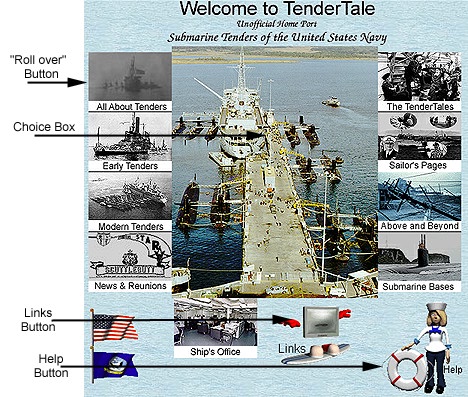 |
|
The "Roll-overs" have two posible actions - depending on what you do. If you "Click" on them - they will work just like a standard link - and will take you to a new page where you can choose from several options. However - If you just run your mouse pointer "over" one of these buttons - it will react by changing (usually color) - and will cause it's connected "Choice List" to pop-up in the center "Choice List Box" area. You can then move your mouse to the choice list area - point directly at an item - and click your mouse. Here the mouse pointer is on a roll-over button - the button has changed colors- and it's Pop-up choice list is in the Choice box. |
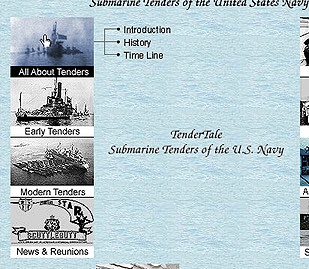 |
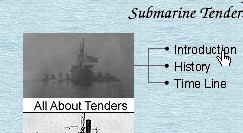 Now you can move your mouse over to the choices available in the Choice box -- the choices available will change depending on which roll-over you point at. Point at the choice item you want and click your mouse button. You should be taken directly to the item's page.
Now you can move your mouse over to the choices available in the Choice box -- the choices available will change depending on which roll-over you point at. Point at the choice item you want and click your mouse button. You should be taken directly to the item's page. There are some combinations of computer and software, etc. that don't activate the links on the choice list with a simple click (particularly some versions of Netscape Navigator and Macintosh systems) - however - most of the time this occurs - there is an easy work-around solution. When you go to click on a choice item - rather than doing a "quick click" - instead click and hold the mouse button down for a second or so - and a menu should pop-up as in the following picture. Once the menu pops-up - move your mouse pointer to the "Open This Link item - and then let the mouse button up. If you have a similar problem on a Windows system - instead of clicking on the item with your left mouse button - click on the item with your right mouse button - and that will produce the pop-up menu. |
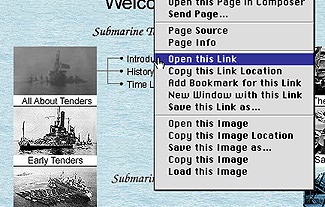
|
Return to TenderTale Main Page
© 2001 Common Cents Computers